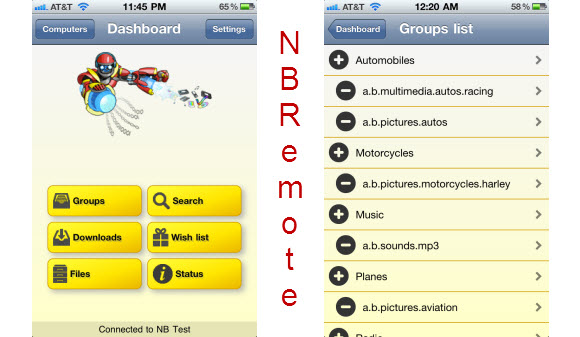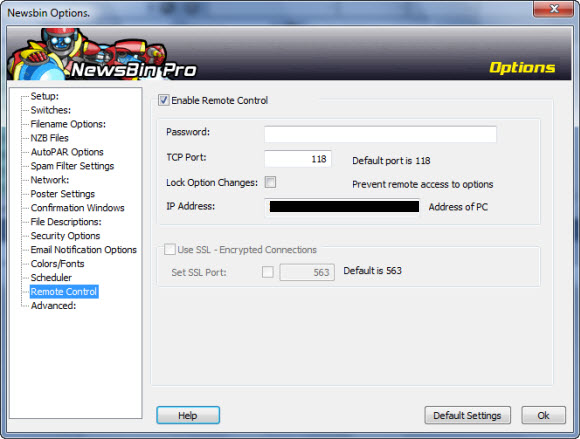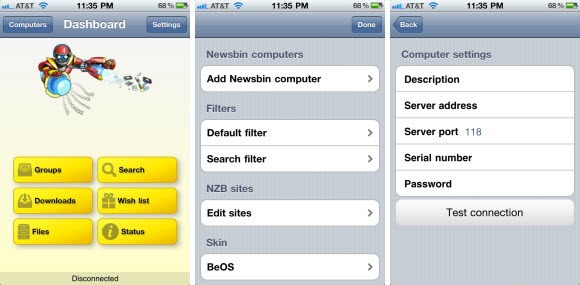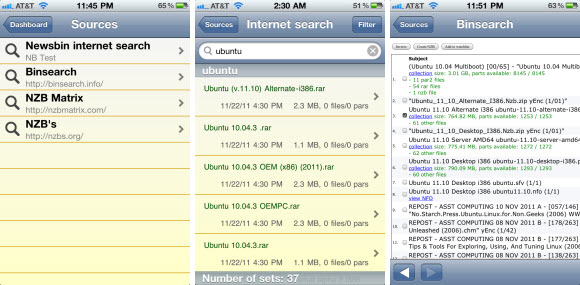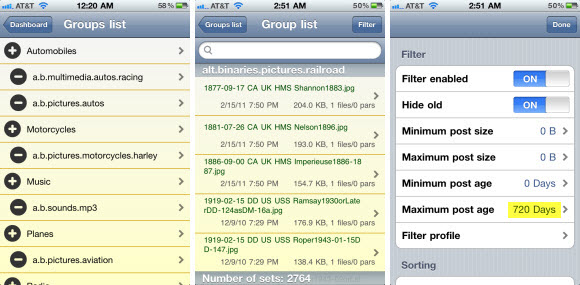We started our Usenet guide series by covering the basics of finding a good provider. Then we looked at how to configure popular Usenet clients. Followed by tips for using search engines and NZB sites to find content. Today we’re going to finish up with a topic that is growing in popularity. The use of mobile apps to access newsgroups. We’ll cover iPhone, iPad and Android apps that help you access Usenet from anywhere.
When it comes to mobile Usenet access you have a few options. You can use a third party app to connect to Easynews, NBRemote for Newsbin, or a remote desktop app like Splashtop to access other newsreaders.
Easynews Mobile Apps
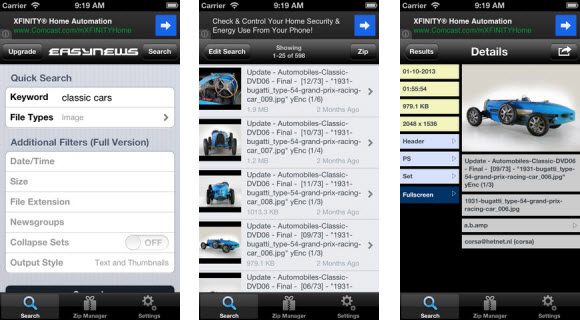
Are you an Easynews member? If not check out their service. Those new to Usenet will be especially happy with their web interface. It gives you access to search and download content from newsgroups without installing a newsreader. Members can also use their third party mobile apps for iOS and Android. Including EZ Global Search, EZ Usenet and EasyBrowser. See their mobile apps page for more details.
Our favorite Easynews mobile app is EZ Global Search. They offer a free lite version and a full version for $2.99. The app is available for iPhone and iPad. We’ve used it on an iPhone 5, iPhone 4 and iPad. It’s nice to be able to access Easynews from your phone or tablet. View our related posts to learn more.
NBRemote for Newsbin Pro
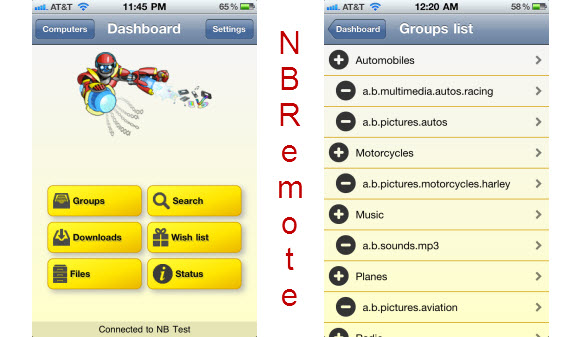
Newsbin is one of the best Usenet clients around. They offer a great Windows client but were lacking mobile apps. Then along came NBRemote for iOS devices. With an Android version in the works. As the name suggests, you can use NBRemote to remotely access Newsbin Pro. They offer both a free lite version and full version for $2.99. Use either version on iPhone, iPad or iPod Touch. With an Android app coming soon.
Splashtop Remote Desktop
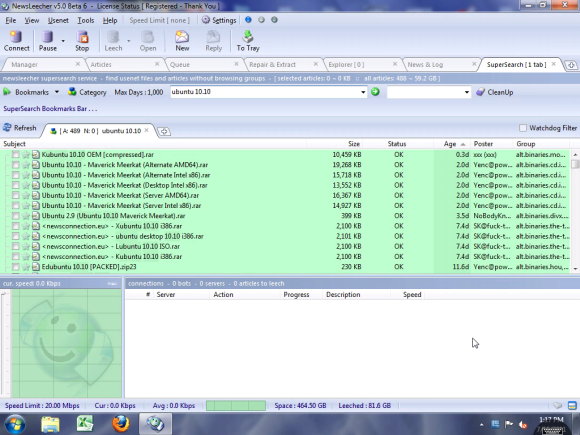
Before Easynews and Newsbin released mobile apps we were without a means of connecting to our favorite Usenet clients while traveling. Whether on vacation or just playing cards at a friends house we wanted to be able to search Usenet and queue up content while away from home. That meant finding a more creative solution. In researching we found a nice remote desktop app called Splashtop for iPhone and iPad.
I believe the price has increased since our first use of Splashtop. They now have a version 2 that is available from the app store for $2.99 (iPhone) or $6.99 (iPad). We used the original version to access our desktop while away. Allowing control of favorite Usenet clients like Newshosting, Newsbin Pro and Newsleecher. The app has it’s quirks but is the best we’ve found for accessing a wide assortment of newsreaders.
The downside is that you will need access to your system. It let’s you tunnel in and remotely control programs.