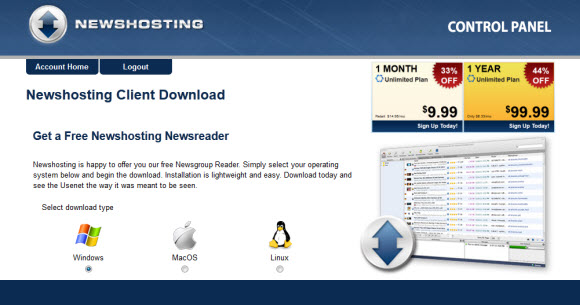The primary goal of NGR is to provide comprehensive Usenet coverage. Including all of the active Usenet providers, newsreader clients and search sites. Yet we understand that some of you don’t want to take the time to read several reviews and consider all the options. You’d rather be up and running on Usenet asap. If you fall into that category then this Usenet quick start guide is written for you. We’ll focus on Newshosting since they offer an excellent Usenet client and unlimited Usenet to our readers for just $9.99 a month or $99 a year.
First we’d like to give you some background on the Newshosting service and their popular newsreader client. Newshosting is a leading Usenet provider and offers everything you would expect and then some. From high retention and completion to 256-bit SSL, news servers in the U.S and Europe, free newsreader with built-in Usenet search, uncapped speeds and unlimited Usenet access. Their Usenet client supports Windows, Mac and Linux. The software takes care of everything. Search for content, preview, download, repair and extract.
Step 1 – Sign Up for Newshosting’s Unlimited Usenet Plan
Joining Newshosting is simple. New members save up to 44% off their unlimited plan. With unlimited Usenet downloads for just $9.99/mo. or $99 a year. The discount in recurring so enjoy the savings for the life of your account. To learn more and to sign up visit their Newshosting NGR special page. The registration process is simple. Just enter your name, email address, desired username, password and payment information. Newshosting offers PayPal and credit card payment options. Shortly after signing up you’ll receive an email with everything you need including a link to the Newshosting client download.
Step 2 – Download and Install the Newshosting Usenet Client
By now you’ve received your welcome email from Newshosting. In it you’ll find everything you need to get started. Including a link to download their Usenet client. For future reference you can also log into the Newshosting.com site anytime and access the client download page from within the control panel.
Once you’re on the Newshosting client page simply click on the radio button for the version you’d like to download – Windows, Mac or Linux. If you have more than one machine Newshosting will let you use the client free on multiple computers and operating systems. As long as you only connect from one system at any given time. So those with Windows and Mac systems for example can try out the client on both.
There isn’t really anything to go over in terms of the install. You’ll download the software based on operating system and then run the file to install the Newshosting client. The only thing you’ll need handy is your username and password. Which you can have the client save for future launches if you’d like.
Step 3 – Configuring the Newshosting Usenet Client
If you’re in a big hurry to download something have at it. The Newshosting client is pre-configured and ready to go. In addition to the default settings here are a few additional tweaks that we enjoy and find helpful. To access the Newshosting client settings open the software and click on Options and then Settings. From there you’ll see several options with associated images to the left of the screen.
Tip #1 : Enable SSL – if you would like to enable 256-bit SSL for all your Newshosting connections just click on the Connection icon and check the “Prefer SSL connections if available” box. For the SSL port we recommend port 443 since in some cases it will help protect against ISP throttling. If you want to protect your online privacy beyond just Usenet connections then we suggest you consider a VPN service.
Tip #2 : Search Providers – Newshosting includes a built-in Usenet search engine. You can search across their entire span of retention and newsgroups for content. Along with the native Newshosting search they also include Binsearch.info as a search option. Choosing between the two is very simple. When doing a search you’ll see a magnifying glass icon to the left. Click on it and you can choose between Newshosting and Binsearch.info. Both work well and you can switch between them anytime.
Tip #3 : Download Folder – you can easily change the folder structure where Newshosting will save downloads. To do so click on the Downloads icon. Here you can set the main download folder along with preferences for subfolders. Helping you sort content by newsgroup and/or date.
Tip #4 : PAR2 Repairs and UnRAR – the Newshosting client can take care of repairing partial or damaged files. Along with extracting the resulting contents. You can control how Newshosting handles both the PAR2 repairs and UnRAR actions from the Downloads tab in the settings area.
Tip #5 : SafeSearch Feature – Newshosting doesn’t filter search results by default. Meaning you might run across some adult content when searching newsgroups. If you would like to reduce the amount of adult content in search results then enable the SafeSearch feature. Those who want their Usenet experience to remain uncensored can simply skip this step.
How’s that for a quick start for Usenet. Within a few minutes you’ll be downloading from newsgroups like a pro. If a friend mentioned needing additional software, newsreader, WinRar, QuickPar, etc. you can skip all of that. Along with finding a good NZB search site. The Newshosting client takes care of everything. You can go back to step 1 to get started or visit our Newshosting NGR special page and then come back for the quick setup tips.
Visit Newsgroup Reviews to learn more about Usenet and follow us @NewsgroupRevs for the latest guides.